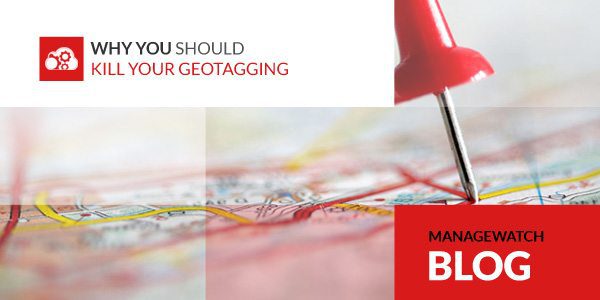What Is Geotagging?
Most smart phones and electronic devices with a camera are equipped with a GPS that saves your location and embeds that information in pictures you take. Invisible to the naked eye, a geo-tag contains specific details like the time and date the photo was taken along with the exact location of where it was taken.
Why is Geotagging Dangerous?
When the picture is posted online anyone can know the location where the picture was taken.
Geotagged photos can lead to robberies, stalking, domestic violence and kidnapping. A study on the privacy implications of geotagging found most people had no idea how much information they reveal online by posting pictures. This makes it easy for criminals to stalk a wide variety of people who are unaware they just put an exact location of their 15 month old niece or nephew on the internet. Or, as covered in our Black Friday Shopping Safety blog, criminals can use your photos to create their own shopping list, then wait until you post a photo that confirms you aren’t at home and break into your house.
Just how easy is it to get a picture’s geotag? In most cases, you can get an image’s geotag by right clicking on the photo and choosing “get info” for Mac or “properties” for PC. This will display the EXIF data, which is the meta-data stored on each picture by the camera. This EXIF data contains the exact location of where that photo was taken to a startling degree of accuracy: plus/minus one meter (roughly three feet).
Geotagging has become such a global epidemic, that there are now several cases of poachers using tourist’s photos of endangered wildlife such as tigers and rhinos to track the animals down. (Read more on the poaching of wildlife through geotagging here: http://www.nydailynews.com/news/world/african-poachers-instagram-photos-track-kill-endangered-animals-report-article-1.1785710 )
For more detailed information about geotagging, its prevalence, and case studies showing the dangers of geotagging, click here. http://www.icsi.berkeley.edu/pubs/networking/cybercasinghotsec10.pdf
How You Can Turn It Off
iPhone
On iPhones running iOS4, geotagging photos can be turned off in the General section of the Settings Menu. Selecting Location Services and set the switch to OFF for the Camera.
In iOS3 or older, head to the General section of the Settings Menu, then select Reset. Select Reset Location Warnings, and then select Reset Warnings. When you restart the Camera app on your iPhone, select Don’t Allow when prompted for location use.
Android
Start your camera and slide open the menu. Select Settings and check to see that the Geo-Tag Photos option is set to OFF. If not, set it to OFF.
Blackberry
Start your camera application from the home screen, press the Menu button, and then select Options. Scroll to the geotagging setting and set it to Disabled.
Windows Phone
Launch your photos application and open settings to uncheck the check box for “use location info” at the bottom of the screen.
Many of the main privacy settings can be found in the Privacy Settings menu under the little gear icon in upper right corner of the Facebook web site when you are logged in. Be sure to comb through each setting carefully and select what apps and areas of Facebook that have access to your location information and geotagging.
If you are on Twitter via their web site, you can click on the gear icon in the upper right corner and then Settings to find some other helpful privacy tools including tweet location, tweet privacy, and account security.
When you post a picture using Instagram the geotagging is ON by default. You can turn that OFF when you are posting a picture by moving the Add to Photo Map to OFF which disables the geotag.