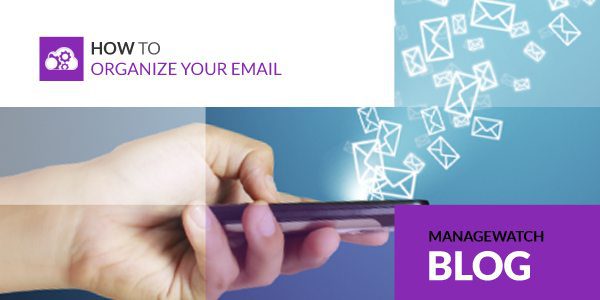It’s estimated that 196.4 billion emails will be sent/received per day in 2015. If you feel like a large portion of that number is currently flooding your inbox and taking over your life, it may be time to finally get organized with your email.
Create Folders
Your inbox is meant exclusively for “new mail” and should only contain emails that currently need your attention. Everything else should be filed away in a separate folder. There’s two ways to go with the folders. Some people choose to separate emails by date (month/year or quarter), however we recommend splitting your emails up by subject. Here are some examples of folders you’ll probably need:
o Work
o Family/friends
o Receipts
o Bills
o Subscriptions (these are the newsletters or coupons you opt-in to receive)
Depending on what you do, it may be helpful to further separate your work emails into subcategories like client names, projects, date, etc.
What comes next is the most time consuming part but trust us, the feeling of having a fresh and clutter-free inbox will be worth it. Once you’ve created your folders, go through and start sorting your mail. Delete anything that is not important – any emails that you won’t ever need to pull up again. If you’re having a hard time letting go of some emails, PC Mag suggests also creating a folder called “Later” where you can file messages that you don’t need but still aren’t quite ready to trash for whatever reason.
Manage New Mail
After you’ve filed everything away and your inbox is clean and lean, you’ll want to take some steps to ensure your hard work isn’t ruined with tomorrow’s downpour of new mail. “Rules” (Outlook and Apple) or auto-filter (Gmail) allow you to train your inbox to know where to send an incoming email. For example, you can set your email account to automatically file anything coming from your electric company into the “bills” folder. To see step-by-step instructions on how to set rules or an auto-filter, click your email service below:
► Outlook
► Apple
► Gmail
There are some things you may want to still go to your inbox first. As soon as you get a new email, determine its importance. Critical messages should either be responded to immediately or left in the inbox while all other emails should either be deleted or put in the correct folder by the end of the day.
Unsubscribe
It’s also a good idea to look at all those newsletters you’ve subscribed to over the years and decide what you want to keep receiving. If you find yourself immediately deleting those hourly pizza coupons without even opening the email, it may be time to part ways. The 30 seconds it takes to unsubscribe will have a huge impact on the number of emails you have coming in every day.
Unroll.me is a great option for managing your email subscriptions. The free app allows you to see a list of your subscription emails in one place and instantly unsubscribe from ones you don’t want. Subscribe lists you choose to stay on can be combined into a single daily email that looks like this:
Other Helpful Email Apps
o Boomerang – allows you to schedule email responses for later and take messages out of your inbox to re-appear as unread when you need them.
o MyMail – makes organizing emails into folders easy by providing a simple interface and allowing you to bulk sort messages.
o CloudMagic – includes push notifications, custom folder sync, a unified inbox view and supports several popular productivity tools.
http://www.imore.com/best-email-apps-ipad